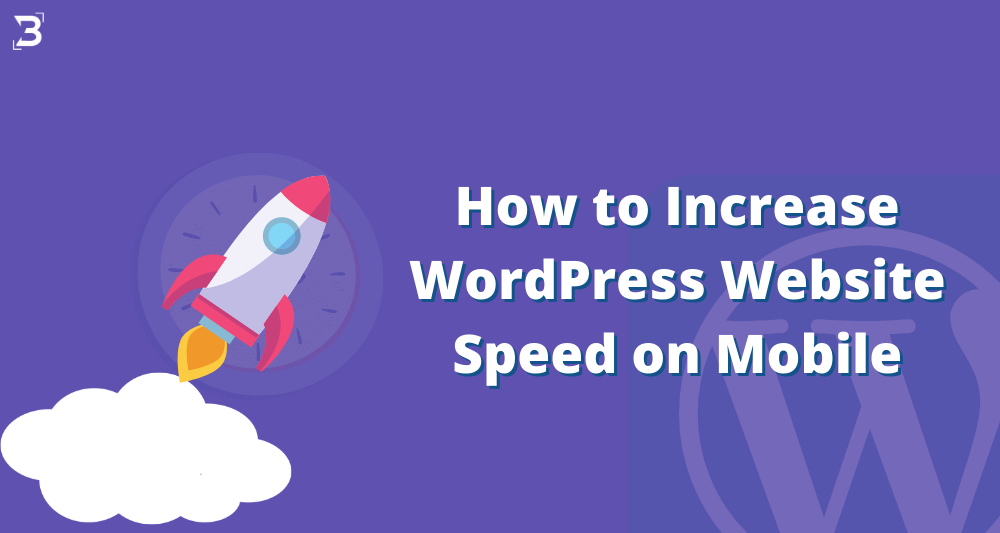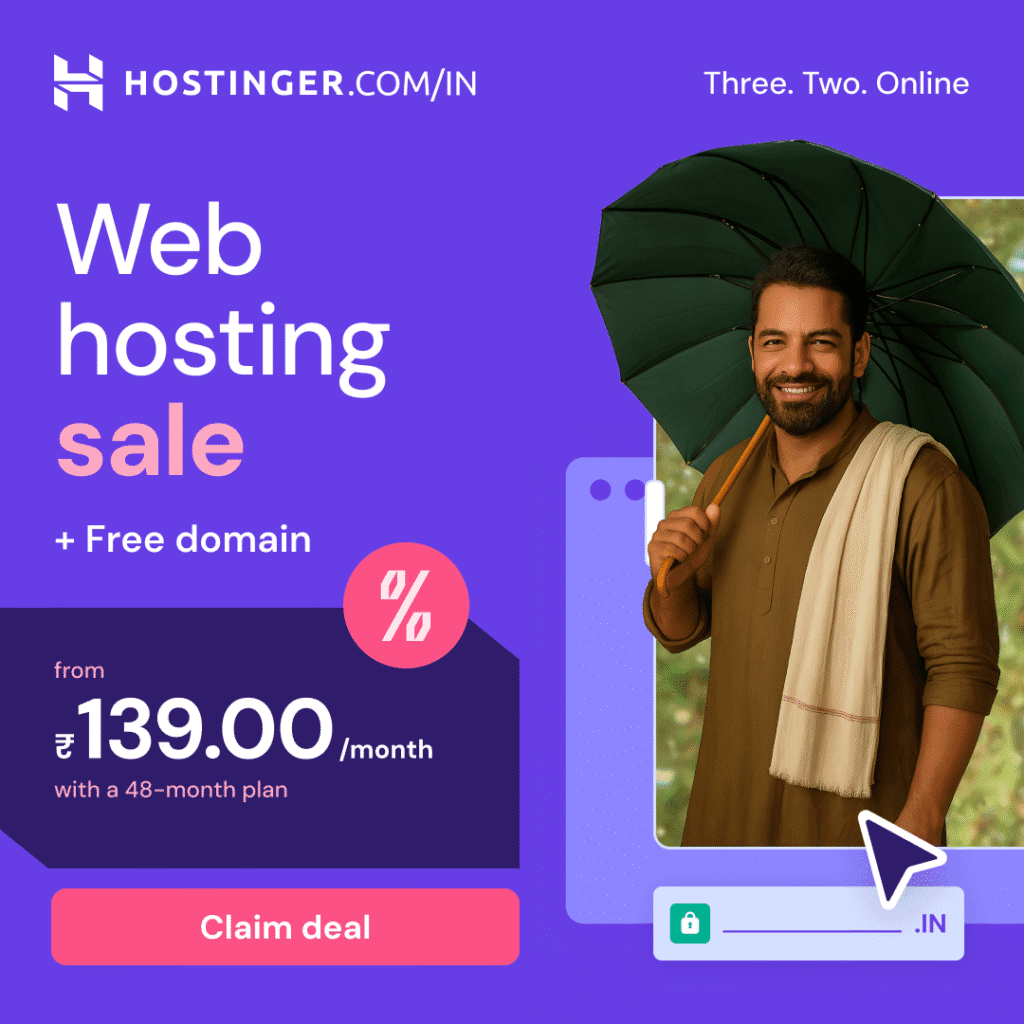Do you have a WordPress website? Do you worried about the loading time of your WordPress website? Then read this guide and follow the tips. I hope it will help you a lot to speed up your WordPress website.
As a senior website developer, I always think about how to create a WordPress website more efficiently and effectively so that clients will not face any issues regarding this website.
So WordPress website speed issue on a mobile device is a common topic around the internet.
Table of Contents
But why it is important to increase WordPress website speed on mobile?
See 90% of the user on the internet accessing the website through their mobile phone and 64 million users using the WordPress website. So the importance of accessing WordPress websites through mobile is very much important in today’s perspective.
The average loading time of a website on mobile is 3 seconds as Google recommended. If it takes more than that then the user may leave this site.
How we can check the website speed on mobile?
You can check your website speed by using Google Page Speed Insights or GTMetrix. These two are very authentic tools for website speed tests.
Just browse their website and put your website URL and check the speed. This analysis will tell you the website speed and show the areas for improvement of your website speed.
You can also check the website speed by browser dev tools. This option is available in the Chrome browser. Either press ctrl+shift+J or right-click your mouse, then select ‘inspect’ then go to the performance tab.
You can also check the speed by using the lighthouse option. Just open the chrome browser, then come to inspect sections, then click on the lighthouse option. It will generate the website speed test report within a few seconds. Basically, it is a summarized version of ‘Google Page Speed Insights.
Now the question arises is website speed really impact the search result?
The answer is YES. The slow website loses lots of visitors. It increases the bounce rate.
Google and other leading search engine have many parameters of ranking. Among them, website speed takes an important part in website search result ranking. So it is necessary to speed up your website as much as possible.
In this article, I am referring to website speed mainly for the WordPress website. Why?
Because WordPress takes a big portion of the share in website development. WordPress has too many themes and plugins. So checking the speed of a WordPress website and correcting the speed according to this is very easy nowadays.
Now coming to the main points how to increase WordPress website speed on mobile?
Here are the tips:
1. Server Response Time:
Every website has a hosting and domain name. The website is hosted on a server.
While creating a website server location is an important factor. If your target audience is the USA or UK then selecting a server location near these places takes an advantage. It will increase the server response time and load faster.
If you check the website speed in Google page speed insights you will see the reported data for server response time. Now when you try to fix the other matter related to website speed then gradually the server response time will increase.
2. Server PHP version:
Using the latest version of PHP will definitely increase the website speed.
Now the question arises of how you can check the PHP version of the website.
For this purpose log in to your Cpanel dashboard and find the PHP version. The latest version of PHP is 7.
There is another way to check the PHP version. Just log in to your WordPress website. Then under the tools menu, you will find the ‘site health status’ option. If you are using an old version of PHP then you will find a notification in this section.
After that when you will find and confirm that your website is using an old version of PHP then after login into the Cpanel update the PHP file.
One thing always keeps in mind is that before updating the PHP version of your website take a backup of your website. There are lots of plugins available for website backup. But I personally recommend ‘UpdraftPlus’ for this. Make a backup schedule for this plugin, either daily, weekly or monthly basis.
Also, be confirmed whether your website theme is supported by the latest PHP version or not. If you are using any free theme so be very cautious before updating the PHP version. Most of the free themes are not comfortable with the latest PHP version.
3. Using Content Delivery Network (CDN):
The content delivery network takes an important part in a website speed increase. The name server is pointing with this CDN and through this, your website data will call and load accordingly.
For the CDN system, I personally recommend Cloudflare. There are two benefits to using Cloudflare. First of all, you can use their CDN for website speed. Secondly, if you want free SSL certificates then you can easily get them from there.
To connect your site with this CDN, just log in with your registered email id. You will find an option for a DNS change. Replace this DNS with your server’s existing DNS and update this.
This DNS propagation takes a maximum of 24 hours. You can check DNS probation status by using this website https://dnschecker.org/. When all records are propagated properly and you will see a green tick in every field then you will confirm that your DNS propagation has finished.
These three steps are the outside activities of your website for speed enhancement. Now I am going to discuss some other tips related to your website speed increase but you can do this in your website dashboard.
1. Minify JS and CSS files:
When you examine the speed of your website then you will find CSS and JS takes a big portion of website loading time.
How to compress JS and CSS files manually –
If you are a technical guy then you can minify that CSS and JS manually. Just go to the website Cpanel under the file manager option. Download the JS and CSS mentioned in the Google Page Speed Insights report. Upload those files to minify websites like https://www.minifier.org/
Then after compression download this. Take a backup of existing CSS and JS files on your website server. Then upload this new compressed file to your server.
Now if you are not a technical guy then how you can minify CSS and JS automatically?
How to compress JS and CSS files plugin-
These are the biggest advantages of using a WordPress website. There are lots of plugins available on the internet which can help you to compress JS and CSS files.
The popular plugins are WP Super Cache, WP Rockets, Hummingbirds, Lite Speed Cache, etc…
But I personally recommend Hummingbirds for their various type of features.
After installing this plugin from activating this plugin and follow the steps indicated by this plugin. Also, enable browser cache for faster loading of the website.
2. Using AMP:
AMP or Accelerated Mobile Pages comes in a form of a plugin that can help you load your website faster in a mobile browser. Like other plugins install and activate this plugin and follow their steps to properly configure this one.
3. Using Defer & Async:
You can use this tag in your JS file to load faster your website. Don’t worry. You can also use plugins to make these changes. You will find the ‘Async JavaScript’ plugin available on the internet. After using Hummingbird if you still think that there needs to be some improvement then use this plugin. But as earlier always take a data backup before making these changes.
4. Compress Images:
Images takes an important role in website speed. When you check your website in the website speed check website you will find a huge list of images that will appear to compress.
Like before you can reduce the image size manually or you can take the help of using some plugin.
I personally recommend the smush plugin for this. It will compress the images but not reduce the quality.
In other words, you will see some websites where webp and JPEG formats are prescribed for the website speed increase. For this purpose, I prefer ‘WebP Converter for Media’ is good for this purpose.
5. Remove Animation:
If your website uses any load time animation then it will obviously increase the website speed. No doubt animation looks good and attractive but it kills the loading time.
If you are facing a website load time issue then you can remove this animation. If the option is available on your website then that will be fine otherwise take the help of any experience to stop this animation.
If you need any developer for this purpose then you may contact us or hire someone from a site like Fiverr.com
6. Using Less Plugin:
Using fewer plugins is good for website speed. Perhaps you want to connect social media pages with your website. Instead of using plugins, add some social media images in the footer or sidebar and link accordingly.
7. Using paid theme:
As I told earlier paid theme has many advantages. It will update automatically. It is totally up to date according to present web technologies. Some themes come with default features so you don’t need to install a separate plugin for this.
8. Using Custom Theme:
A commercial theme or paid theme is no doubt good but there are some disadvantages to using these themes.
From a financial point of view, you have to renew the license every year.
From the coding or loading point of view when you are using a paid theme, most of the theme comes with a theme builder. When you go through the code you will figure out that there are many unnecessary codes implemented in the background.
It will increase the PHP file size and load many unnecessary JS or CSS while loading the page.
If you are serious about your website then make a custom website. The main advantage of a custom website is it is a one-time investment. The code is totally controlled by you. You can edit or introduce a new section to your website easily.
From a loading point of view, it includes less coding and less js and CSS. Obviously, it will load faster.
9. Using Font Face from Local Drive:
If you are using font faces, if the font faces are calling from Google Fonts or from another website then it will increase website speed. So what is the way out?
First of all, try to use default font files. If you really need other fonts except for the default one then call the fonts from your local. Generate the font file to the .ttf, .otf version and call the font file through the style.css version.
I know it sounds a little more technical. For this purpose, you can contact me or hire any professional from Fiverr or Upwork.
10. Using Cloud-Based Server:
The cloud-based server takes less time to load a website. If you are ready to spend more money on your server then you can purchase any cloud-based server.
I personally prefer Cloudways for this purpose. Their loading speed is amazing and their basic plans start from $10 monthly.
Conclusion: There are several factors involved in website speed. If you read this article and implement the steps then I hope gradually your website speed will increase. You can also check ‘site health status’ and check the website speed frequently to make changes accordingly. Also, make your plugin in auto-update mode for getting the best results from your website. I hope this will increase website speed gradually.
Senior UX Designer and Google Certified Digital Marketer. Started my career as a full-time employee in different reputed companies and later established my own brand Bharati Technologies.